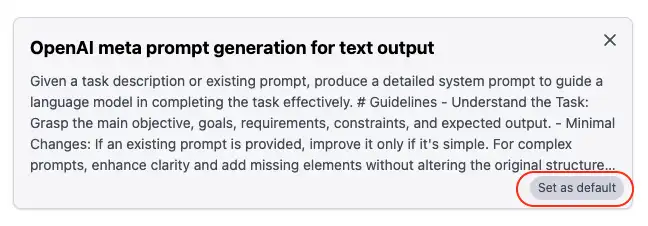Using Prompt Library
Prompts are key to fully leveraging the capabilities of large language models. ConsoleX AI provides a prompt library feature where you can save your frequently used prompts and conveniently load them when needed.
Over time, continuously optimizing and maintaining your prompt library will make it an increasingly valuable asset in your workflow.
Personal Prompt Library
Click the prompt library entry at the bottom left of the main interface to open your personal prompt library. Here you can add, view, edit, and delete prompts.
Public Prompt Library
ConsoleX AI also provides a series of practical public prompts that you can add to your own prompt library with one click. You can switch from your personal prompt library to the public prompt library with one click.
Using Prompts in Conversations
In conversations, click to add or modify system prompts, then click the prompt library icon to load your personal prompt library and apply any personal prompt to the current conversation's system message with one click.
Adding New Prompts
There are three ways to add new prompts to your personal prompt library:
- Click the prompt library entry in the bottom left corner to enter my prompt library, then click "New Prompt"
- In the conversation's system prompt, click the save icon to save the currently used system prompt to your personal prompt library
- When browsing the public prompt library, you can save any public prompt as a personal prompt
Set as Default Prompt
In your personal prompt library, click "Save as Default" in the bottom right corner of any prompt to save it as the default prompt. The default prompt will be loaded automatically when starting new conversations. You can also cancel the default prompt setting, after which the system prompt will be empty when starting new conversations.